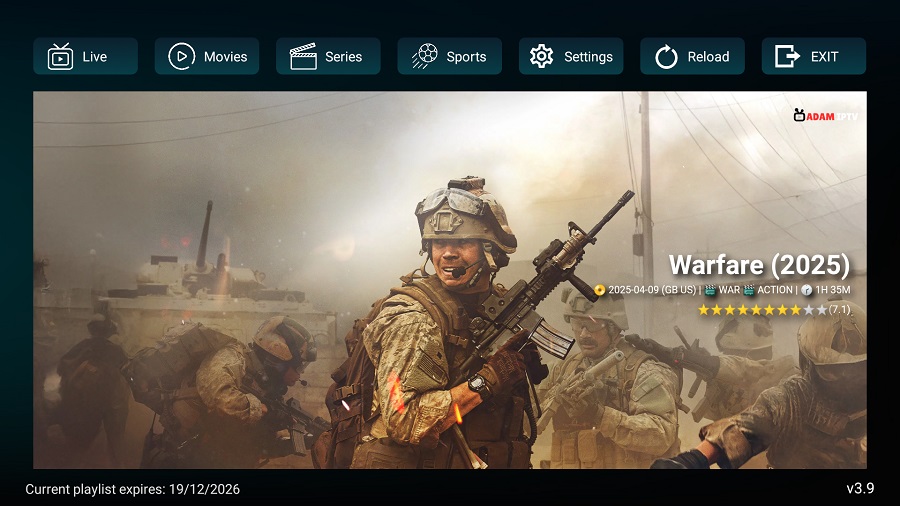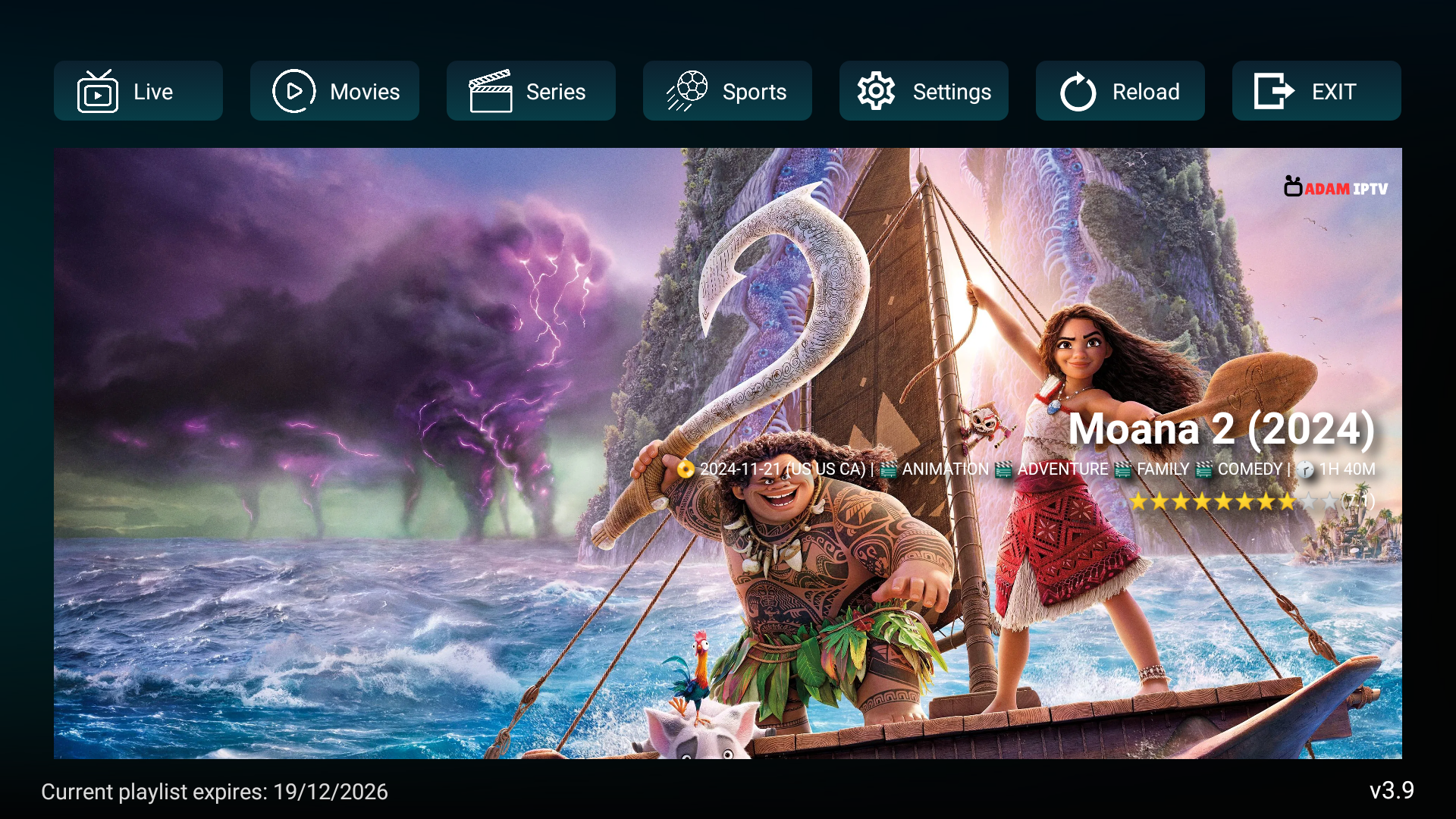Follow the steps below to set up our AdamIPTV app on Firestick.
Step 1: Launch your Firestick.
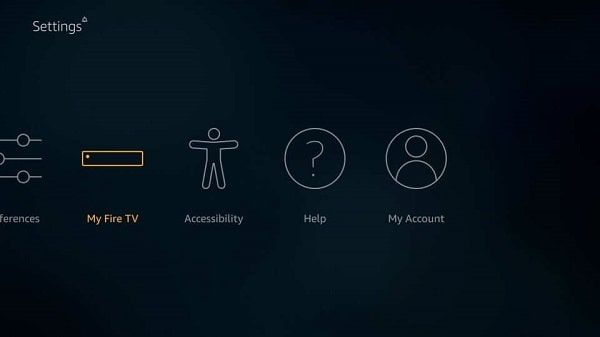
Step 2: From the firestick dashboard, go to the settings.
Step 3: Click on the Firestick or my Fire TV.
Step 4: Step 4: Now, go to the developer options. (If you can’t find the Developer option please follow our guide HERE)
Step 5: Within the developer options, make sure to enable “apps from unknown sources” option.

Step 6: Now, go back to the firestick dashboard and look for the downloader app.
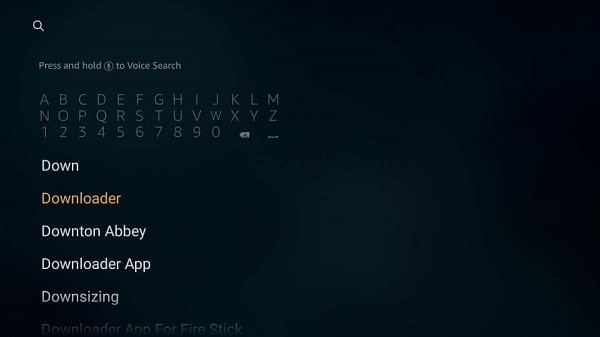
Step 7: Now, open the downloader application. When prompted, allow the access to media, photos and files on your device.
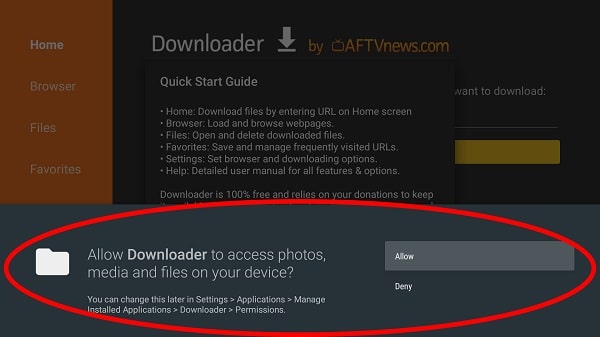
Step 8: Now download the AdamIPTV app by using this code in the URL field then hit the GO button : 1202509
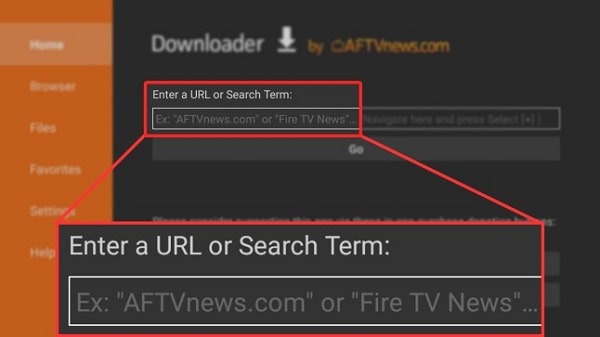
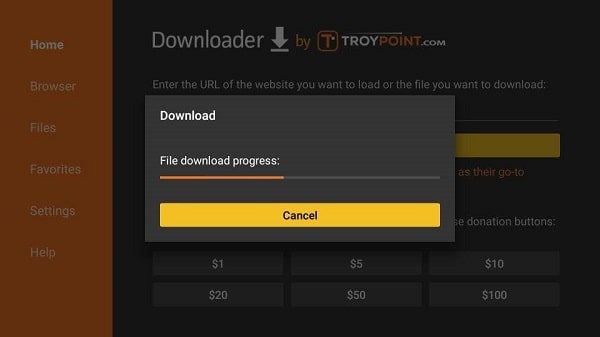
Step 9: Once the file is downloaded, click on the install button.
Step 10: Once the app is installed, open the AdamIPTV app. You will have the screen as shown below (you must click on ALLOW)
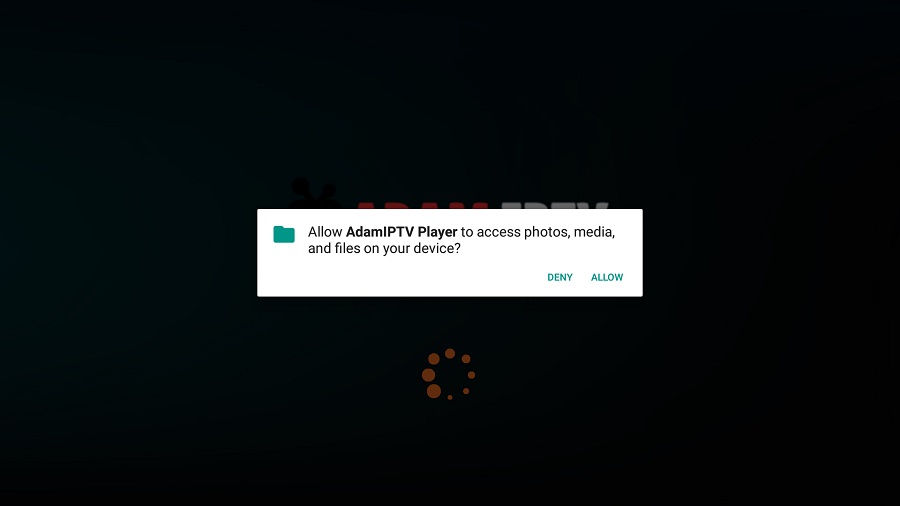
Now you will get this screen, click Continue
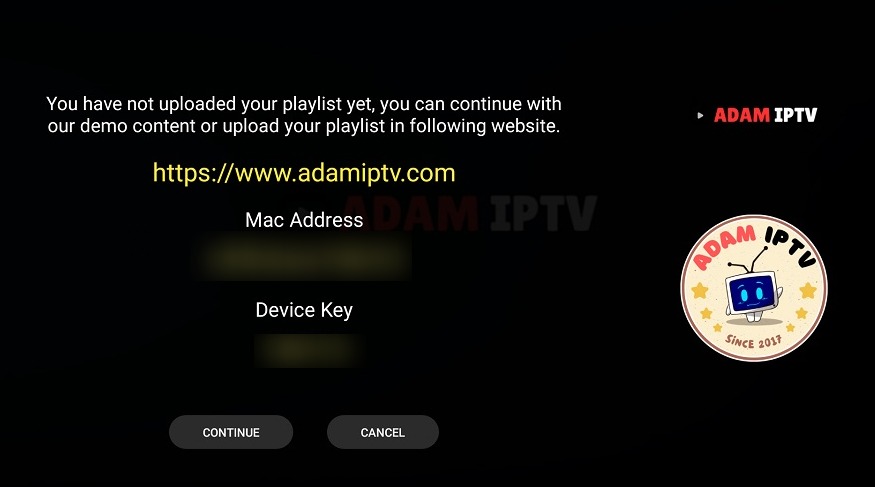
After clicking on Continue button, you will get this screen. Click on Add Playlist
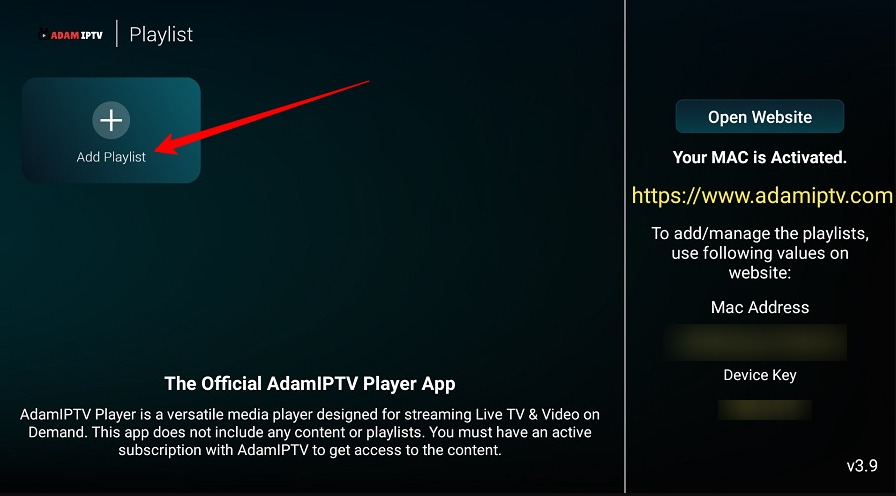
Step 11: Put the username and the password given by AdamIPTV, then click on SIGN IN (Ignore the activation code)
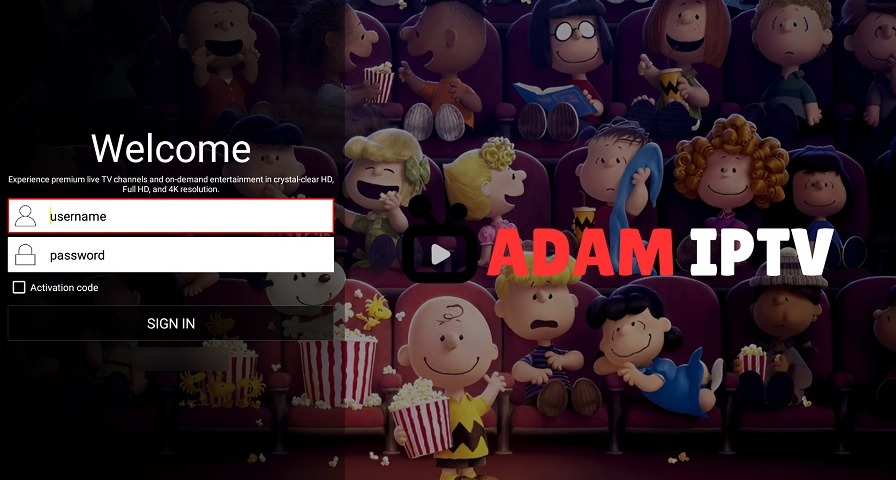
Step 12: Now a popup will show asking to name the playlist. Put any name but ideally put your name on it like : Joe Doe AdamIPTV then click Save
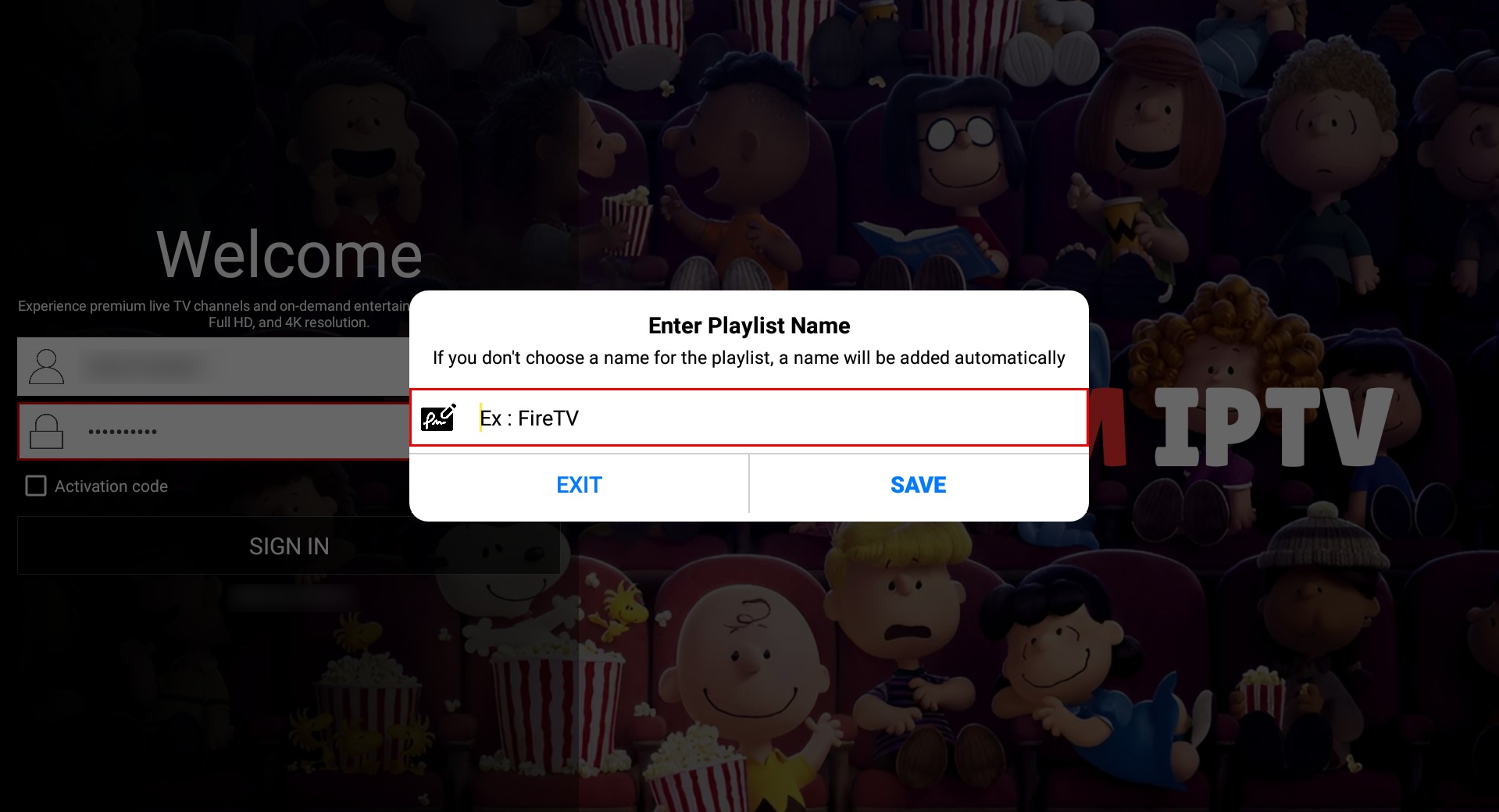
Step 13: Congratulations, you have now successfully set up and configured the AdamIPTV app on your firestick.